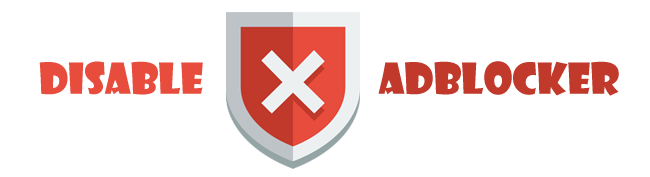Search the Community
Showing results for tags 'Google Satellite Map'.
-
Maps Downloader For Google Satellite is truly high-efficiency in downloading and mosaicing google maps images,format as 'GeoTIF','Geojpg'. They are indeed smart tool which can help you download small tile images from Google.You can view downloaded maps offline. Moreover you can easily get the longitude and latitude of each exported image. Stitch tile images into one big seamless image Software can stitch tile images into one big seamless image such as GeoTIFF and GeoJPEG. But if the exported image can not be opened due to the big size, you can choose 'mosaic to multi-big images' Provide coordinate based locating You can enter coordinates in the query such as '104.073653, 30.661714' and click 'Search' button to view corresponding location. Different from Google Earth coordinates, here we input longitude values in the former, the latitude value next. Task list available for downloading Our software provides a task list window of downloading where all tasks can be displayed. Selecting the 'Download' tab in the lower left corner of the Vertical split bar in the window, you can switch to download tree view window. In this window, choose the tree root, downloading task list will show you all tasks�� statue; Select 'Download' tab ,it will show you all tasks which have been downloaded, suspended and plan to download; select 'Downloaded' tab, the task list will display the task which have been completely downloaded. Provide downloading progress monitor Software provides a window monitoring the downloading progress. When you select a downloading task, this window will display the current downloading situation. One point in the viewer represents a 256 x 256 image, including the 'gray block which stands for not downloaded; 'red block' standing for failed-downloaded; "green block " standing for successful-downloaded. Providing global Maps view Our software provides global satellite Maps viewer in the window, you can scroll the middle mouse button to zoom the view; By pressing the middle mouse button you can pan the view. Provide downloading results check Software provide window for browsing downloading results. In this window, you can check the downloading results; You can export tile images into one big image through the 'Export|Mosaic to images' tab. Support creating new task visually Software supports creating new task visually. In the main window, click 'Maps Viewer' tab to switch to the Maps Viewer window, and click 'Select Region' on the toolbar in the viewer, and then double-click the selection box to create the new task. Support creating new task digitally Support creating new task digitally. Click on 'Download Task List' tab to switch to the task list, and in the toolbar, click 'New Task', you can download images by entering the required range of lower left corner and upper right coordinates to create new download task. Support multi-task while downloading Software supports multi-task while downloading, but no more than five. Support multi-threaded high-speed downloading Software supports multi-threaded downloading, the default open ten thread for each task to improve the download speed. The number of threads is not available for the user to custom for the time being. Support scheduled-task downloading Software support scheduled tasks to download. When the current tasks to download are more than five, the new created tasks or the not-downloaded tasks waiting to begin will be in the scheduled tasks. Each time one task is finished, a scheduled task in the planning state will turn into the downloading queue. Support task transferring interruption resuming Software support task transferring interruption resuming. If the task being downloaded is currently interrupted owing to human or non-human factors (such as power outages or other unforeseen reasons), you can re-download the task without having to download again from start. Shutting down automatically when finished Software support shutting down automatically when finishing downloading. When the download task is arduous, you can allow the software working unattended, and after the completion of all downloads, computer will automatically shut down. To accomplish this, just right click the tray on the top right corner of screen, and select 'Shut down when finish' button in the menu. Labels can be superimposed on the image Selecting the 'label' option when creating the task, in addition to create a new satellite Maps task, it will also create a new range of labels with the same range. After the both tasks are finished, select the satellite Maps task, and export it. You can get a satellite Maps with labels on it. Generate accurate coordinate file Software can generate accurate coordinates file, so that it can help us add the images downloaded into other software accurately. To implement this feature, according to your actual needs, you can select 'JGW coordinate (*.jgw)' or select 'LB coordinate (*.jgw)'check box in the export picture. Intelligently analysis the downloading status When downloading, software will record the status of all downloading images. If the download fails, the points corresponding with the image will be in red states, if downloading no-data area, the corresponding point will turn blue. When finishing one round of downloading, it will automatically re-download all the red point, and automatically filter no-data zone until the download is complete. Software can be upgraded online automatically Upgrade the software automatically online, and when it asks you whether you need to update, we strongly recommend that you select 'Yes' to ensure so that you can enjoy the development of the new features. Download Adress :http://www.arceyessoft.com/download/sggs.zip Software from:http://www.arceyessoft.com
- 3 replies
-
- Maps Downloader
- Google Satellite Map
-
(and 1 more)
Tagged with: