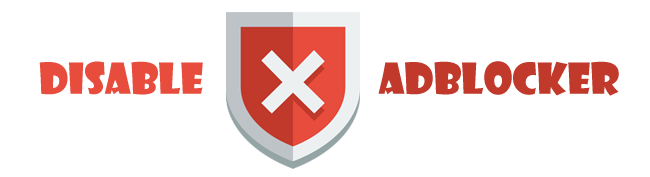-
Posts
415 -
Joined
-
Last visited
-
Days Won
36
Everything posted by yousef2233
-
Of-course it is😅
-
Hi everyone This straightforward tool generates a stream order network from elevation data (DEM). The only input required is a DEM. As an open-source tool, it is accessible and easy to use. If you encounter any issues, feel free to contact me at [email protected]. Tested with ArcGIS Desktop 10.8.1😊 Let me know if you'd like further refinements Download Link To create a stream network and determine its order in ArcGIS starting with a Digital Elevation Model (DEM), follow these general steps: Step 1: Prepare the DEM Load your DEM into ArcGIS. Ensure the DEM is hydrologically correct, without any errors like sinks or pits. Use the Fill tool from the Spatial Analyst toolbox to fill these voids Step 2: Flow Direction Use the Flow Direction tool to compute the direction of water flow across the DEM surface. This creates a raster that assigns a flow direction to each cell Step 3: Flow Accumulation Apply the Flow Accumulation tool to calculate the amount of flow accumulated for each cell based on the flow direction raster Step 4: Stream Threshold Set a threshold value for the Flow Accumulation raster to define streams. The Con (conditional) tool can be used to extract cells that meet this threshold. This step essentially defines what qualifies as a stream Step 5: Stream Link Use the Stream Link tool to assign unique identifiers to connected stream segments. Step 6: Stream Order Apply the Stream Order tool to calculate the hierarchical order of streams (e.g., Strahler or Shreve order). Step 7: Vectorization (Optional) Convert the raster stream network to a vector format using the Stream to Feature tool. This makes the streams easier to visualize and analyze. With these steps, you'll have a stream network derived from your DEM with ordered streams that can be used for further hydrological analysis.
-
Free Urban Analysis Toolbox Contains ARCPY tools for Urban Planners. Now its Developing and of-coarse FREE. At the moment you can download it at this ADDRESS. Remember before use check out for latest version. 2 tools are available: Land Use Entropy Index Calculator & Modified Huff Gravity Model (added custom Distance Decay Functions). Hope you enjoy Developer is [email protected] which is unknown
-
Hi (Works for Hyperlinks): If your images are in a sub-folder next to your mxd named "Images", Hyperlink field value have to be "Images\Image_1.jpg".
-
do you work with layout.mxd or "current" ? do you save it after adding layers? works fine here import arcpy arcpy.env.workspace = r"C:\Users\Default.gdb" mxd = arcpy.mapping.MapDocument(r"D:\Untitled.mxd") listFC = arcpy.ListFeatureClasses() df = arcpy.mapping.ListDataFrames(mxd)[0] for fc in listFC: layer = arcpy.mapping.Layer(fc) arcpy.mapping.AddLayer(df,layer,"TOP") mxd.save() del mxd
-
dear Reyalino, put df = arcpy.mapping.ListDataFrames(mxd)[0] before "for loop", import arcpy arcpy.env.workspace = "D:/Directory/Map" mxd = arcpy.mapping.MapDocument("D:/Directory/Map/layout.mxd") listFC = arcpy.ListFeatureClasses() df = arcpy.mapping.ListDataFrames(mxd)[0] for fc in listFC: layer = arcpy.mapping.Layer(fc) arcpy.mapping.AddLayer(df,layer,"TOP")
-
With Image Classification toolbar it recognizes objects in images
-
Dear fernandocjr, Check "Integrate" tool in FeatureClass toolset.
-
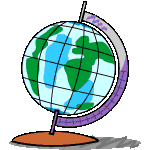
Request for plotting of route waypoints using Google Map..?
yousef2233 replied to adnan0001's topic in WebGIS
Dear Adnan, Would you send me a sample avl file ? -
If you have access to ArcGIS, using "Warp" in modelbuilder or python could automate your process.
- 1 reply
-
- 1
-

-
you have to move center of your image which is not georeferenced to the exact location, this is the movement problem and your question about pixels and cm, think about a resolution (100,100) with 2 different pixel sizes 1 - 1*1 cm2 2 - 1000*1000 cm2 do you think calculation in pixels is correct now?
-
I don't have any documents, unfortunately. convert your image into an array. find the x y of the center of the image for example (10 cm, 12 cm) convert them to degrees dx = Long - Xdeg dy = Lat - Ydeg A = move all the cells with this dx and dy B = rotate A (flight azimuth) C = scale B based on flight height and .. (i'm not sure about dz)
-
Use ArcPy instead. I sent you the sample code in pm
-
Its not that easy, it makes some gaps and overlap some times 1 - do you care about topology rules ? 2 - how much is your accuracy ?
-
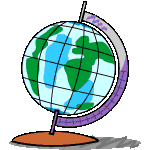
Multiple buffer with arcpy ArcGIS
yousef2233 replied to sAnSiBaR's topic in Analysis and Geoprocessing
I think you should use cursors like this input_fc="fc" field = "buffer_value_field" output = "fc_somewhere" output_temp = "fc_somewhereElse" cursor = arcpy.da.SearchCursor(input_fc) for row in cursor: arcpy.analysis.Buffer(input_fc,row.getValue(field),output_temp) arcpy.management.Append(output_temp,output,"NO_TEST") arcpy.management.Delete(output_temp) it does not work in the append process, I just made a conceptual example for you -
first thing on my mind is: 1 - convert end of your line to point - (arcpy.management.featurevertiestopoints) 2 - add points based on function(length, deflection) which based on last point on OID list shape@XY it calculates new XY maybe you can do it with tables only 3 - create a line based on points created in last step and then add it to first line you had 4 - do step 2 and 3 over and over again till end of your list