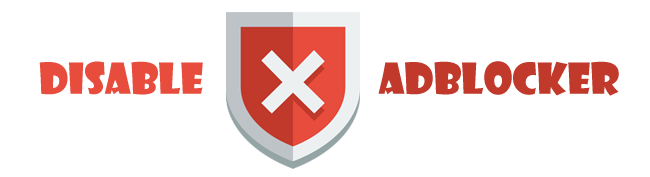
mostafa
Members-
Posts
426 -
Joined
-
Last visited
-
Days Won
20
mostafa last won the day on September 19 2024
mostafa had the most liked content!
About mostafa
- Birthday 10/07/1987
Contact Methods
- Yahoo
Profile Information
-
Gender
Male
-
Location
Egypt
-
Interests
GIS, RS
mostafa's Achievements
-
create a new rectangle polygon around study area then select all feature classes from the source layer then merge (if there is too many features and you want subtract all in one step) then select the source layer that you merged it and clip to rectangle polygon layer.
-
software download http://msc.fema.gov/portal/resources/hazus
-
I just ask if anyone interested in Hazus-mh software, I will upload all this courses as offline
-
Introduction to the Hazus-MH 2.0 Comprehensive Data Management System http://training.esri.com/gateway/index.cfm?fa=catalog.webCourseDetail&courseid=2453 Introduction to the Hazus-MH 2.0 Flood Model http://training.esri.com/gateway/index.cfm?fa=catalog.webCourseDetail&courseid=2455 Introduction to the Hazus-MH 2.0 Hurricane Model http://training.esri.com/gateway/index.cfm?fa=catalog.webCourseDetail&courseid=2456 Introduction to the Hazus-MH 2.0 Inventory http://training.esri.com/gateway/index.cfm?fa=catalog.webCourseDetail&courseid=2457 Introduction to the Hazus-MH 2.0 Storm Surge Model http://training.esri.com/gateway/index.cfm?fa=catalog.webCourseDetail&courseid=2469 Loss Estimation Using the Hazus-MH 2.0 Flood Model http://training.esri.com/gateway/index.cfm?fa=catalog.webCourseDetail&courseid=2459 Loss Estimation Using the Hazus-MH 2.0 Hurricane Model http://training.esri.com/gateway/index.cfm?fa=catalog.webCourseDetail&courseid=2461 Understanding Hazus-MH 2.0 Flood Model Results http://training.esri.com/gateway/index.cfm?fa=catalog.webCourseDetail&courseid=2463 Understanding Hazus-MH 2.0 Hurricane Model Results http://training.esri.com/gateway/index.cfm?fa=catalog.webCourseDetail&courseid=2464 B.R
-
if you have stereo pair imagery with GCP file you can generate high resolution DEM up to 50cm by photogrammetry software.
-
You are welcome @basileus
-
Exercise #2 , #3 http://rghost.net/6cfsmvbkL data for ex 2 and 3 is the same before i uploaded it. B.R
-
not for free, but there is some standard data available for download as free, for more information http://aviris.jpl.nasa.gov/data/free_data.html (not tested)
-
http://www.gisarea.com/topic/6221-digital-image-processing-and-analysis-for-mineral-resources/
-
Using Hyperspectral AVIRIS data for mapping alteration zone mineral associated with the Cuprite mineralization in Nevada, USA. Associated Data The Airborne Visible/Infrared Imaging Spectrometer (AVIRIS) of Nevada, USA: cup95_at.dat Software ENVI 5.x #1: Mapping Mineralized Zones using SMACC model to Extract Endmembers (spectral signature) of alteration zone minerals of the Cuprite mineralization in Nevada, USA. you will use spectra extracted from the data, as well as laboratory spectra (from spectral library), as input into the Spectral Angle Mapper (SAM) algorithm to classify the Nevada Cuprite image. From the ENVI main menu bar, click on the Open folder icon. Navigate to Data folder, and select cup95_at.dat. Click Open A grayscale image is displayed because this data set does not contain visible or near infrared wavelength. It only contains SWIR wavelength Bands (172 to 221)> In the ENVI Toolbox, expand the Spectral folder then double click on SMAAC Endmember Extraction. From the Select Input File dialog, select cup95_at.dat and click OK. In the SMAAC Endmember Extraction Parameters dialog change the default value for Number of Endmembers to 10. Click the Sum to Unity or Less radio button. Select Coalesce Redundant Endmembers, and accept the default SAM Coalesce Value. Under Endmember Location ROIs, enter an output filename of cup95_endmembers. Under Abundance Image, enter an output filename of cup95_abundance. Under Select Output Spectral Library, enter an output filename of cup95_endmembers.sli. Click OK run SMACC. Two plot windows appear one over the other. One of the plots shows the SMACC spectral library containing the signatures from all the pixels it flagged as endmembers. The SMACC Relative Error plot window shows that the relative error strated to converge at two extracted endmembers. Although you specified a value of 10, the remaining endmembers were coalesced into similar spectra to from the resulting six endmembers. Close the SMACC Relative Error plot window, but keep the Endmembers plot window open. The SMACC algorithm outputs abundance images for each endmember including Shadow (depending on which constraint you select). The first abundance image is displayed. If this image is offset, click on the Zoom To Full Extend icon. Right click on the View layer in the Layer Manager and select Remove All Layer. Examine each abundance image by loading them into separate views. (Select Views 3x3 views from the ENVI menu.) Because there are six actual abundance images, right click one of the views in the layer Manager and select Remove View. Repeat this two more times to get the number of views down to six. Open up the Data Manger. Select the first view by clicking in it, then right click on Endmember 1 Abundance and choose Load Grayscale. Select the second view, then in the Data Manger right click on Endmemeber 2 Abundance and choose Load Grayscale. Repeat this process for the other four abundance bands. When you are finished, close the Cursor Value dialog. Then click on (the Views one view). To load a color composite in the display, expand cup95_at.dat in the Data Manager if necessary, then click on Band 185 to load as red, Band 193 as green, Band 197 as blue. Remove the remaining abundance image, and click on the Zoom To Full Extend icon. Close the Data Manager but still leave the Endmembers plot window open. DOWNLOAD DATA http://rghost.net/6GrWNPLwD B.R Next #2: Open a Spectral Library and Compare with Image Spectra
-
:D i just ask him only for Mineral Exploration i will start a new topic about how to do it. include|Exercise with data|
-
Geological applications of remote sensing include the following: Surficial deposit / bedrock mapping Lithological mapping Structural mapping Sand and gravel (aggregate) exploration / exploitation Mineral Exploration Hydrocarbon exploration Environmental geology Baseline infrastructure Sedimentation mapping and monitoring Event mapping and monitoring Geo-hazard mapping and planetary mapping If you want to know how to use Remote Sensing for Mineral Exploration by ENVI 5.x, i will share with you how to do it. B.R
-
is the tiff file open as a DEM data on any GIS or RS software after you edited it.
-
Wich type of UAV drone to use for geomorphologic studies ?
mostafa replied to Arhanghelul's topic in General
i think it will be a good scenario if you tried to get it UAV Drone Mapping Menci Software, you can check from here http://www.menci.com/uav-drone-mapping