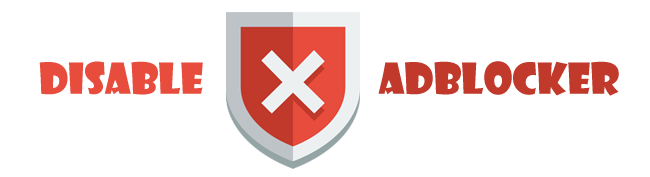A Long March-2D carrier rocket, carrying the Gaofen-9 04 satellite, is launched from the Jiuquan Satellite Launch Center in northwest China, Aug. 6, 2020. China successfully launched a new optical remote-sensing satellite from the Jiuquan Satellite Launch Center at 12:01 p.m. Thursday (Beijing Time). (Photo by Wang Jiangbo/Xinhua)
JIUQUAN, Aug. 6 (Xinhua) -- China successfully launched a new optical remote-sensing satellite from the Jiuquan Satellite Launch Center in northwest China at 12:01 p.m. Thursday (Beijing Time).
The satellite, Gaofen-9 04, was sent into orbit by a Long March-2D carrier rocket. It has a resolution up to the sub-meter level.
The satellite will be mainly used for land surveys, city planning, land right confirmation, road network design, crop yield estimation and disaster prevention and mitigation.
It will also provide information for the development of the Belt and Road Initiative.
The same carrier rocket also sent the Gravity & Atmosphere Scientific Satellite (Q-SAT) into space.
The Q-SAT satellite, developed by Tsinghua University, will help with the satellite system design approach and orbital atmospheric density measurement, among others.
Thursday's launch was the 342nd mission of the Long March rocket series.
source:
http://www.xinhuanet.com/english/2020-08/06/c_139269788.htm