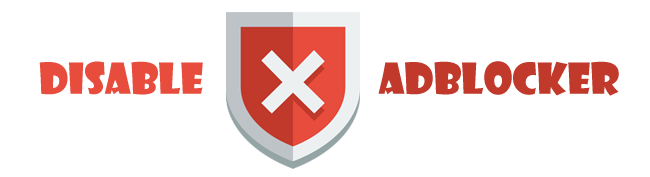TopoMapCreator (beta) A set of GIS tools that helps creating topographic map
TopoMapCreatorThe TopoMapCreator consists of of 5 Programs: MapCreator, GeoToolsCmd, TopoMap, EcwToMobile and ExtendedMapCreator. More information for example about how to install it, you find under TopoMapCreator.
Now read, what the 5 Programs are doing:
1. ExtendedMapCreatorExtendedMapCreator is a Desktop-Program, that creates "Topographic Maps" from OSM, NASA and ESA. You simply define a map extent by dragging over a browsable word map, click on start and wait till the GeoTIFF, ECW, GALILEO, ORUXMAPS or NAVIMAP files got created. ExtendedMapCreator is based on the Mapnik-Renderer, nevertheless all data downloading and processing is fully automatic. Click on ExtendedMapCreator to read more about the Program!
2. MapCreatorMapCreator is a GIS toolset. The tools have the common goal to create Topographic Maps. Currently it consists of 10 tools:
The GeoreferencingTool georeferences scanned map series.
The EcwHillshaderTool adds hillshades to a map. The SrtmHillshadesTool creates hillshades. The EcwToMobileTool converts a map to a Smartphone App Format. The GeonamesToShapeTool creates a shapefile from a GeoNames file. The ShapeToOsmTool creates an OSM file from shapefiles. The WarpEcwTool warps (reprojects) huge maps. The RussianMapsCreatorTool downloads and processes Russian maps. The QgisToEcwTool makes a Print-Screen of a qGis view. The USGSTopoMapTool downloads and processes USGS maps.
Click on any of the tools to know more about it!
3. GeoToolsCmdGeoToolsCmd provides the same GIS toolset as the MapCreator, but accessible over the Command-Prompt. With GeoToolsCmd it is possible to write batch files.
4. TopoMapTopoMap is simple Desktop-Program to download specific Maps.
5. EcwToMobileEcwToMobile is a simple Desktop-Program to convert an ECW file to a Mobile App Format. The program is redundant to the EcwToMobileTool.
darksabersan.