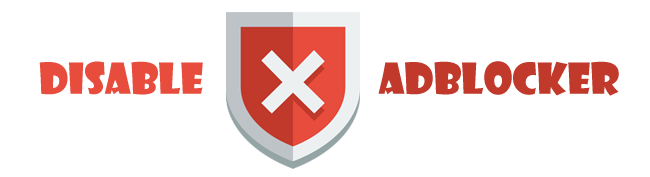It does really work. You probably missed one step or two during the process.
One method you can do to check whether the file is NT or non-NT is by using GPSMapEdit, because it won't open NT format otherwise it will.
Here I show you the snapshot when I try to open an NT format file in GPSMapEdit.
Here is the same file with a non-NT format.
OK, since I cannot edit my previous post, I am going to re-explain the procedures here. I enclose some snapshots for the clarity.
Open the GMAP Tool
Add the NT formatted img file/s (in my case, filename is 62320070.img)
Go to Split tab and create subfiles. Click Split All.
Download Garmin-GMP-extractor.exe tool and then put it in the same folder with your working files.
Drag the GMP file into the Garmin GMP extractor tools. It will explod/extract the GMP fiel into five type of subfiles (.LBL, .NET, .NOD, .RGN and .TRE)
Back to GMAPTool. Add those subfiles.
Go to Join tab. Name the output file and directory. We can give mapset name. And the click Join all.
FINALLY, the result is another img file with non-NT format. If you watch closely there is a slight difference of filesize between both files.