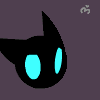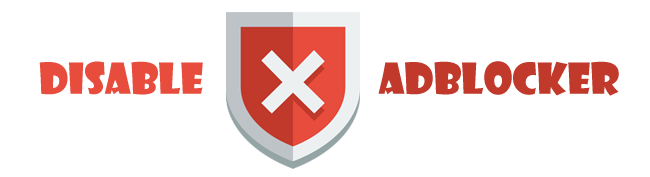Leaderboard
Popular Content
Showing content with the highest reputation on 11/14/2015 in all areas
-
It’s been a while since ESRI announced ArcGIS Pro, a clean and revamped version of the ArcGIS Desktop. After a long exhaustive wait for a proper 64-bit geoprocessing and mapping environment ESRI has finally introduced something completely modified out of the scratch. This new version has a lot of new and interesting feature – can visualize, edit, and perform analysis in both 2D and 3D, it’s multithreaded and support 64-bit processing, new set of symbols, tools, workflows in a completely new user interface. There is a lot of excitements in everywhere for this new application. So I decided to download the trial version of ArcGIS Pro 1.1 and have a look. ArcGIS Pro: First impression ESRI lets you register for a trial license of ArcGIS Pro for 60 days along with few essential extension. You will get the link of the trial download page and the ArcGIS Online account at your confirmation email. Once inside the ArcGIS Online account, you will have to set the privilege for the license type and extensions. Installing the application is quite straightforward, use the same username and password to start ArcGIS Pro. We don’t want the program to login to the account and check for license in each startup. In Project menu, under Licensing select Authorize ArcGIS Pro to work offline. ArcGIS Pro has some difficulty with any preinstalled Python, so if you already have a python installed disable your PYTHONPATH for the time being. At this stage you will meet a window to create and edit map projects. I decided to create a Map.aptx called MyProject. Throughout this demonstration you will meet a lot of new file types and workflows like this. ArcGIS Pro is a 64-bit software, no support for 32-bit PCs. ESRI wanted to introduce a lot of new workflow mechanism and toolchain activities which is different in ArcGIS Desktop. ‘ArcMap Document’ is now ‘Project’, ‘toolbox’ is ‘geoprocessing’, ‘table of content’ and ‘attribute table’ both lost ‘table’ from their names. The ‘content’ window can list features by their snapping status and label class. Moreover, both DirectX and OpenGL options are available for display rendering. You have the freedom to change this interface completely. But before that you will need some time to find all the useful features, and there is no global search option to help you out. A side by side comparison of all these new tools can be found here. Some of the smallest and most essential utilities now has something new. The snapping toolbar has three more option – the intersection snapping, midpoint snapping and tangent snapping. The measurement tool looks better now. The layer context menu has most of the useful options. The new ‘Attribute table’ has a new look and feel. The ‘Calculate geometry’ window is now a geoprocessing tool. The ‘Definition query’ has also improved. The ‘Geoprocessing tools’ aka ‘Toolbox’ lists all recently used ones under favorite tab. The ‘Analysis gallery’ is as good as ‘Favorites’. I couldn’t find two of the most useful toolbox options – batch and debug. The ‘Task’ tool can be way around. Starting a “GIS job” Projects are a new way of organizing everything related to your map. The Projects (.aprx) lets you start your work in blank or with preinstalled templates. ArcGIS Pro can import your .mxd, .sdx and .3dd files and converts them to its own format. So do not expect your .mxd’s will function without any glitch, besides Python 3 is in action. Projects can even be shared like Map Packages (.mpk). The ‘Symbology’ is no longer attached to the context menu. ‘Colorbrewer’ is now a part of symbology color scheme. You have all the essential symbology options available, but not the styles as it is in ArcGIS Desktop. The ‘graduated symbol’ in my pc crashed sometime. I couldn’t find the chart option. The labeling toolbar tried hard to home all the familiar choices in one place. You have a truck-load of fonts, but limited font styles. I was hoping not only for a prettier but also an intelligent labeling system. Editing and geoprocessing Edit whenever you like, no starting and stopping editing (which may cause accidental edit, so be careful). The small ‘editing status’ utility will help you to identify any edit time complexities. Templates can be a very powerful tool. The floating ‘tool feedback’ does its work. I couldn’t locate the advanced editing features (ie. COGO, Percel editing, Topology etc). The geoprocessing capability has been the crown jewel of ArcGIS Desktop since its beginning. It’s the simplicity and robustness of the ‘Arc toolbox’ which made it the number one choice of all the GIS professionals for decades. In ArcGIS Pro, these tools remained in their boxes with very little changes. The tools can now dock together and ‘actually’ show progress bar. The geoprocessing history shows all the messages, errors and statuses in one place. Here is list of all the tools those are currently not available. As mentioned before, the ‘Task’ feature can work instead of batch option. What is task? A task is a set of preconfigured steps that guide you and others through a workflow or business process. A task can be used to implement a best-practice workflow, improve the efficiency of a workflow, or create a series of interactive tutorial steps. – as described by the website. Tasks are easy to create and can also be shared. It can be used to create an automated workflow to work for similar geoprocessing request which operates and manages different other processes or groups. This is a very promising addition, I will look forward for more. The ‘Modelbuilder’ has its charm in a separate pane. The ‘merge branches’ can merge multiple logical branches into single output. The color scheme changed a bit. The Python scripting functionality is one of the most powerful extension of ArcGIS family. In ArcGIS Pro the Python windows has a lot of new feature. The scripts are not only has autocomplete feature but also show helpful tool tips. Any geoprocessing that has run on Python window will show up in the current project’s Geoprocessing history. Script is taking too long to run – hit the cross to stop that immediately. To make the operation breeze the Python window works with any file, tools and layers by simply dragging and dropping them inside the window. Working with raster data has found some new functionality since ArcGIS Desktop 10. Part of this process ArcGIS Pro has all the raster geoprocessing tools in a new window. Other options are distributed is many other windows but remain almost same. Raster functionalities of ArcGIS Pro are not something most of us should get eager about when programs like GRASS and Monteverdi has more tools than this and are absolutely free. Layout making The layout making workflow in ArcGIS Pro doesn’t seem to be much organized. Besides there is currently no option to add grids to the layout. In ArcGIS Desktop layers are automatically added to a map frame, here you need to specify a Map frame which doesn’t seem much intuitive. The north-arrow and scale bars are as usual, so does the legend. The maps and layout styles now a days changed a lot, the scale bars now have multiple units, legends are more stylish. Even though ArcGIS Pro is a mapping suit of 2015, it seems to have styles from 90’s. But there is something new, dynamic texts now can use information directly from metadata. The individual elements now snap with each other as interactive layout tool. The ‘add guides’ window can add multiple guides at once depending on the orientation and placement. The map frame itself doesn’t have to be rectangular, it can be of any size and shape. When you finish decorating your map, go to Share > Layout to export. The export formats remained same, except the compressed SVG (.svgz) and TGA is new, AI is gone (which you may not need when you already have .EPS). Most of the format lack some of their options compared with ArcGIS Desktop. All of them have a same option – ‘clip to graphics extent’, a familiar option which can be found in Adobe Illustrator. The default output name is surprisingly “ArcGIS.jpg” which should be “name_of_the_project.jpg”. I never understood why the DPI has to go below 100 because that creates a crappy output. Why not use a ‘quality’ slider saying ‘best’ to ‘smallest’ and adjust the DPI with the screen resolution just like Adobe Illustrator do. Conclusion Maybe I am not the right person to judge an application like ArcGIS Pro from a GIS powerhouse like ESRI who has been feasting on its lions share of the overall geospatial market for decades. But let me pick few things as I walk through with this new software and have them listed before it jeopardize my head. Good things The first good thing about this new software is that it is not ArcGIS desktop. ArcGIS Desktop somehow messed up in so many level that we should give up hoping for more fix ArcGIS Pro is finally a cutting edge technology that works with both 2D and 3D. It takes advantage of latest multi-threaded processors and RAMs. It can also work with advanced GPUs to accelerate its 3D rendering capability The project-based mapping workflow, the familiar ribbon-based user interface, the task and templates will help users of many other field to understand and communicate with each other Eliminating a lot of edit-time and layout-time complexities shows that ESRI really hears what their customers use to say. For example, autocomplete polygon option now doesn’t depend on the double-click from the user to finish, it has its own finish button. This helps people with tablets a lot. There are a lot of similar complications been taken care of; so does many unnecessary options, exotic styles and commands with self-conflicting behavior. I really liked the Python scripting environment. The geoprocessing windows took care of all the floating toolbars. The raster processing has found some new functionality. The users have more control over the user interface, geoprocessing capabilities and the project workflows. Bad things The user interface is fascinatingly dull! I would expect a darker interface for the people who work longer in front of the computer. (For example, Microsoft, the inventor of the ribbon interface themselves are switching to darker interface because they just look really good) Still more to do to resolve conflicts among multiple Python environments under same workstation. Even if Python in ‘sandboxed’ inside the application (bin folder), user should get access to it and install libraries they want. The biggest advertisement of ArcGIS Pro seem to be its ability of using its Large Address Aware processing engine. But in reality there are very little option to take advantage of this capability. For example, the geoprocessing tools can use more than 4 gigabyte memory, but no one sees how they are doing this. Are they taking single channel or multiple. How about running multiple tools in parallel. The worst thing is actually the essential part of the application – the layout making functionality. The tool and options for layout making, map frame, adding symbols, elements and exporting to the final output seem to have spread across several panes. The steps for the final output gained complexity and sometime sluggish behavior. The verdict No wonder ArcGIS Pro is built on experience from a range of products which has been successful for a many good year, but the application itself is still a new born. Even if the product looks promising but it still feels underdeveloped and sometime unfinished. I understand the excitement, but let me suggest to hold your patience for a few more year. The ArcGIS Pro is good, but it can be better. There must be a balance between the functionalities and the demands. ESRI has taken a bold move, let them finish their journey. ------------------------------------------------------------------------------------------------------------------------------------------ Also published here in ClubGIS.net3 points