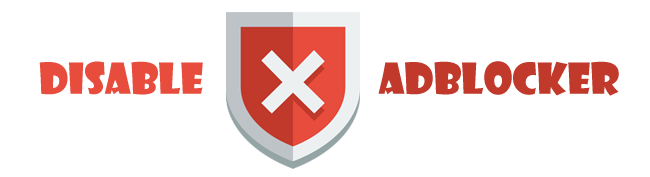There are two ways to assign the cell value in a raster dataset to be NoData—using the Set Null tool or through the raster dataset's Properties dialog box. You can also remove a value from being NoData using the raster dataset's Properties dialog box.
NoData values can also be assigned for a mosaic dataset using the Define Mosaic Dataset NoData tool. This tool allows you to specify more than one NoData value.
Editing a raster dataset's NoData value
Steps:
In the ArcCatalog or the Catalog window, right-click the raster dataset and click Properties.
On the General tab, under Raster Information is the NoData Value. Click the Edit button. The NoData Editor dialog box is opened.
Click the column next to the band name to edit the NoData Value.
You must enter a value contained within the dataset.
Only one value can be entered for each band. You can specify a different value for each band. Alternatively, you can clear the value entered to remove the NoData value. --------------------------------------------------------------------------- Caution: Be careful not to specify a value that is also valid within the dataset. For example, 0 may be used as a default value for cells that don't have a valid value, but 0 may also be used to define valid values in the raster dataset. If this is the case you may need to define a mask. For more information, see the Mask environment setting or the Mask function. -------------------------------------------------------------------------- If you don't know the value to enter, you can click the Compute button and the application will choose the appropriate value. Click OK to close the dialog boxes.
Hope that will help you.
darksabersan.