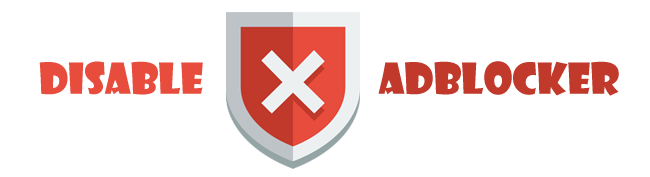I use ERDAS 2011. I think is similar with the 2013 version
Ok, here are step-by-step with snapshots:
1) open the raster file in ERDAS 2011:
http://postimg.org/image/bh1unm2h3/
http://postimg.org/image/o6y81w3z3/
2) open the shape file vector over the raster image (must be in the same coordinate sistem):
http://postimg.org/image/n8nlk8cxx/
3) select the vector layer (it will change to yellow colour):
http://postimg.org/image/icjysjcsl/
4) now press copy:
http://postimg.org/image/q51eb0o4b/
5) now press paste:
http://postimg.org/image/70n1eev0b/
6) you will see that you have created the AOI using the boundary of your shape file ( remove the shape file):
http://postimg.org/image/pvz6dszzx/
7) now select the AOI, go to Raster tab > Subset & Chip > Create Subset Image :
http://postimg.org/image/ww7qu1to5/
8) to subset the raster image you must select the AOI from the Viewer.
In the Create Subset Image go to AOI buton and select the AOI source from the Viewer.
http://postimg.org/image/nh2ajt5dd/
9) select the folder where you will save your subsetted image and press OK to run the process.
Now you can open the clipped raster.
FINISH.
P.S.: I posted the links to the screenshots because they are at big resolution.